Shortcuts to view page source in each web browser
Here are shortcut keys and other ways to view the source code of any website on the most common browsers
Apple iPhone

Apple's iPhone and other iOS devices do not provide a simple way to view the source code. On these devices, it can only be viewed through third party apps, adding code to your bookmarks, or using a service such as View Page Source.
Google Chrome

Open the desired website and right click anywhere on the page. Then select View Page Source. Or go to the top menu of your browser and view the source from there. You can also choose "Inspect" from the right click menu to see more details.
Shortcut Keys
- Ctrl + U
- Option + Cmd + U
Safari
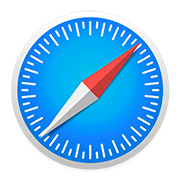
Under Preferences, go to Advanced, and check the Show Develop menu in menu bar box. Now use the keyboard combo Command + Option + u to show the source code panel. Or right click on the web page and click Show Page Source.
Shortcut Keys
- Option + Cmd + U
Microsoft Edge
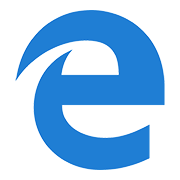
In the address bar, type about:flags and open the options page. Enable the Show "View source" and "Inspect element" in the context menu checkbox. Now you should be able to right click on any page and click View source.
Shortcut Keys
- Ctrl + U
Mozilla Firefox
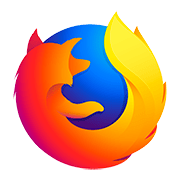
In Mozilla Firefox, viewing the source code of the current website is quite simple. Open the web page, and use the keyboard shortcut combo Control + u, or go to the menu, and under Tools, go to Web Developer and click Page Source.
Shortcut Keys
- Ctrl + U
- Option + Cmd + U
Opera
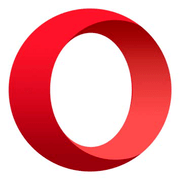
In Opera, simply open the desired website, and press Control + U to view its source code. Or right click somewhere on the page and select Page source from the dropdown menu. You can also go to developer tools by pressing Control + Shift + I.
Shortcut Keys
- Ctrl + U
- Option + Cmd + U
Samsung Internet
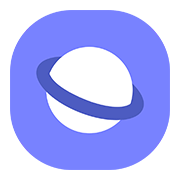
Samsung Internet is the default web browser on many phones. To view the source, open any site, and go to the location bar. Add view-source: before the URI (e.g. view-source:https://www.view-page-source.com/) and click go.
UC Browser
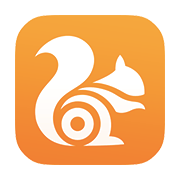
Developed by a subsidiary of the Ali Baba group, UC Browser's growth is stunning. To view a page's source, in the location bar add view-source: before the URI (e.g. view-source:https://www.view-page-source.com/) and click go.
Android devices

On an Android device, open the website in the Chrome browser, go to the location bar, and before the URI, add view-source: (e.g. view-source:https://www.view-page-source.com/). Then touch the right arrow (→) on the keyboard.
Yandex browser

Simplest way is to right click on the page, and select View page source. You can also use the menu. Just click the three dots on the top right, go to More tools, and click View source.
Shortcut Keys
- Ctrl + U
- Option + Cmd + U
Brave browser
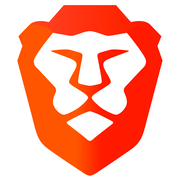
Since Brave is based off of Google Chrome, you can use the same procedure to look at the source. Right click on the page, and select View Page Source. You can also use the top menu, or the right click + "Inspect" way to get the same results.
Shortcut Keys
- Ctrl + U
- Option + Cmd + U
Internet Explorer
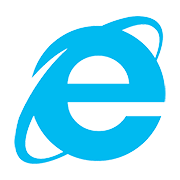
In Microsoft Internet Explorer, open the web site, and use the keyboard shortcut combination Control + u. Alternatively, go to the menu, and under View, click Source. It really is as simple as that in most versions of Internet Explorer.
Shortcut Keys
- Ctrl + U
Chromium

Open the desired website and right click anywhere on the page. Then select View Page Source. You can also click the wrench icon on the top right, go to Tools, and click View Source. You can also use the keyboard shortcut Control + U.
Shortcut Keys
- Ctrl + U
- Option + Cmd + U
Lynx/Links
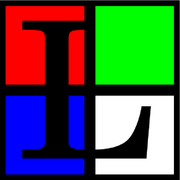
Links, and its older cousin Lynx, are text-based browsers that are used from the command line. They may seem like remnants of the past, but are handy tools. To view the source of any website that you have opened, press the backslash "\" key.
Shortcut Keys
- \
Additional Resources
Useful tools and guides about source code

How to hide the source code of a website
How source code works and what you can do to hide and protect the code of your website from anyone trying to steal your intellectual property

Tool to view the source code of any website
Use our free and simple online utility to view the source code, as well as additional info, of any web page on the Internet. Click below
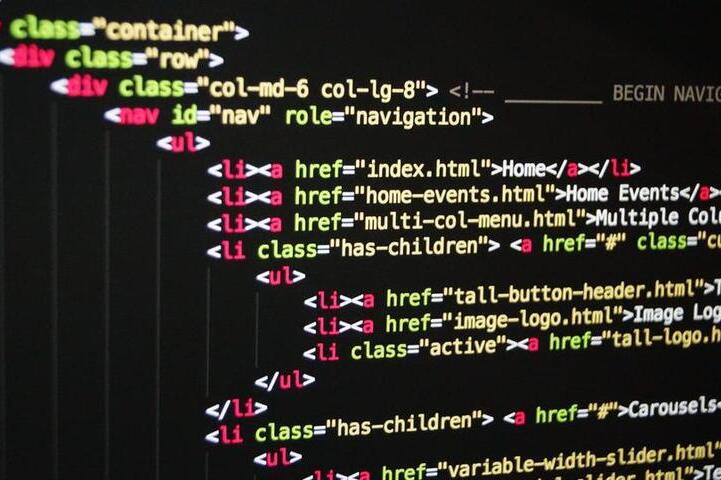
All HTML5 supported tags
Reference list of all tags supported by HTML5 and their brief descriptions. Useful for web development and search engine optimization